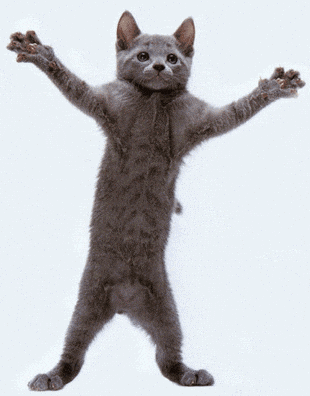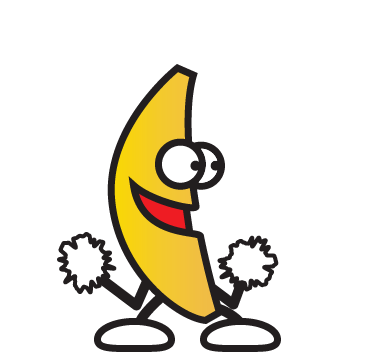| ||||
Your title here
Put your own text here to fill out the box. This is where you can put in images, glitter text, avatars and text. Use different fonts and write about yourself and your horses. You can use the howrseinfo ready made layouts for your personal profile page and also for your equestrian center profile. Remember not to put any personal information here and to stay safe on the web. Once you have generated your layout you can easily change the image and overwrite the text. If you want to it is easy to generate a whole new layout. If you get an error message when you save your presentation click on save again. If this still does not work generate a new layout and make sure you choose all the options.
|
Your title here
You can easily change your Howrse profile.
To go to your page use the following Howrse menu links - profile, my page. On the right hand side you will see the links to change your presentation. You can modify - change, reinitialize - start again or set out the display options you want - width and height of your presentation. As you have the HTML code for your layout you will need to change the edit mode BEFORE you paste your layout code. Over on the right hand side by the smiley faces is a green HTML mode edit button. Click on this before you paste your layout code and you will be taken to a new page. This shows the html edit mode page - notice that the Howrse edit icons at the top and the smiley faces have disappeared. Now you can paste your layout HTML code and save the presentation. If when you save your layout all you can see is code then you have pasted in the wrong place. You need to be in the correct HTML edit mode.
|
|||
Your title here
This text box has no overflow box set so it just gets bigger and bigger the more you type. This is useful when you are putting in images so that you can see them all.
You can put in many text boxes as you want once you learn how to recognose the HTML code used in this profile layout. There are tutorials on the website to help you learn to write your own layouts or adjust the ready made ones.
|
||||
Layout designed by foreueana code generated at howrseinfo.com
|
||||
<TBODY>
<TR>
<TD colSpan="5"> </TD>
</TR>
<TR>
<TD colSpan="5"><div align="center"><IMG src=https://scontent-fra.xx.fbcdn.net/hphotos-xpa1/v/t1.0-9/10906297_320177598193255_9164537546721346688_n.jpg?oh=99a208a1f4deb11abebd6c5ba407f509&oe=5588A1F6 width="500"></div></TD></TR>
<TR>
<TD colSpan="5"> </TD></TR>
<TR>
<TD width="25"> </TD>
<TD width="237" bgcolor=""><p align="center"><font face="Algerian" size="+3" color="#000000"><b>Your title here</b></font></p>
<div style="overflow:auto; height:350px; padding: 20px;"><font face="Algerian" color="#000000">Put your own text here to fill out the box. This is where you can put in images, glitter text, avatars and text. Use different fonts and write about yourself and your horses. You can use the howrseinfo ready made layouts for your personal profile page and also for your equestrian center profile. Remember not to put any personal information here and to stay safe on the web. Once you have generated your layout you can easily change the image and overwrite the text. If you want to it is easy to generate a whole new layout. If you get an error message when you save your presentation click on save again. If this still does not work generate a new layout and make sure you choose all the options.</FONT></DIV></TD>
<TD width="15"> </TD>
<TD bgcolor=""><p align="center"><font face="Algerian" size="+3" color="#000000"><b>Your title here</b></font></p>
<div style="overflow:auto; height:350px; padding: 20px;"><font face="Algerian" color="#000000">You can easily change your Howrse profile.
To go to your page use the following Howrse menu links - profile, my page. On the right hand side you will see the links to change your presentation. You can modify - change, reinitialize - start again or set out the display options you want - width and height of your presentation. As you have the HTML code for your layout you will need to change the edit mode BEFORE you paste your layout code. Over on the right hand side by the smiley faces is a green HTML mode edit button. Click on this before you paste your layout code and you will be taken to a new page. This shows the html edit mode page - notice that the Howrse edit icons at the top and the smiley faces have disappeared. Now you can paste your layout HTML code and save the presentation. If when you save your layout all you can see is code then you have pasted in the wrong place. You need to be in the correct HTML edit mode.</FONT></DIV></TD>
<TD width="15"> </TD> </TR>
<TR>
<TD colSpan="5"> </TD>
</TR>
<TR>
<TD> </TD>
<TD colSpan="3" bgcolor=""><p align="center"><font face="Algerian" size="+3" color="#000000"><b>Your title here</b></font></p>
<div style="padding: 20px;"><font face="Algerian" color="#000000">This text box has no overflow box set so it just gets bigger and bigger the more you type. This is useful when you are putting in images so that you can see them all.
You can put in many text boxes as you want once you learn how to recognose the HTML code used in this profile layout. There are tutorials on the website to help you learn to write your own layouts or adjust the ready made ones.</font></div></td>
<td></td></TR>
<TR>
<TD colSpan="5"> </TD>
</TR>
<TR>
<TD> </TD>
<TD colSpan="3" bgcolor=""><div align="center"><font face="Algerian" size="-1" color="#000000"><b>Layout designed by foreueana code generated at howrseinfo.com</b></font></div></td>
<td></td></TR>
<TR>
<TD colSpan="5"> </TD></TR>
</TBODY></TABLE></div>